Removing Delegate Permissions
Modified on: Wed, 19 Jan, 2022 at 11:22 AM
Removing Delegate Permissions
Outlook (Windows)
- Open the Microsoft Outlook application.
- Click the “File” menu in the top left corner of the Outlook window. Under the “Info” tab, click on “Account Settings” then select “Delegate Access“.
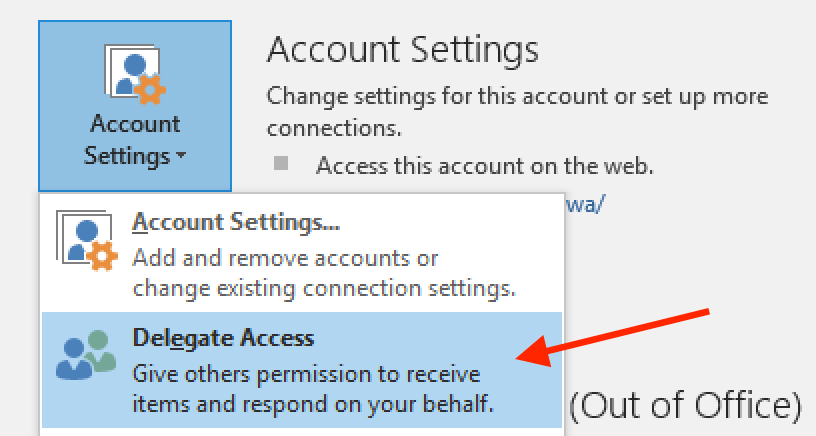
- The “Delegates” window will appear. Click on the delegate you wish to remove, click “Remove“, then “OK“.
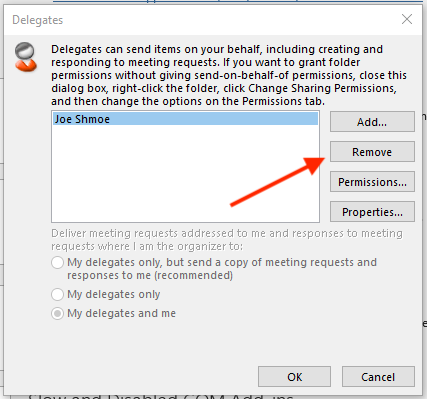
The delegate should now be removed.
Did you find it helpful?
Yes
No
Can you please tell us how we can improve this article?
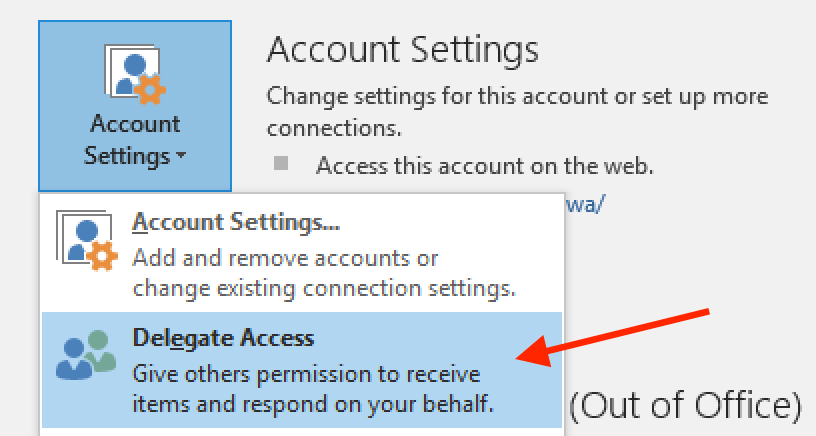
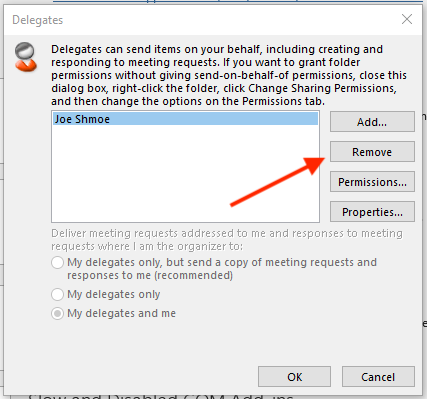




 create new ticket
create new ticket check ticket status
check ticket status